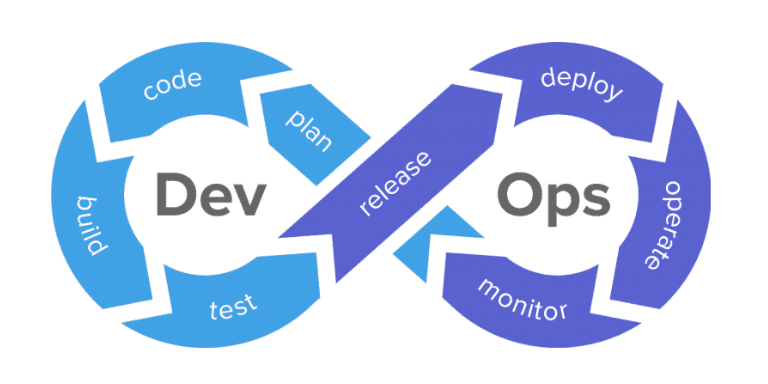Using the HTML Kiosk as a Digital Display
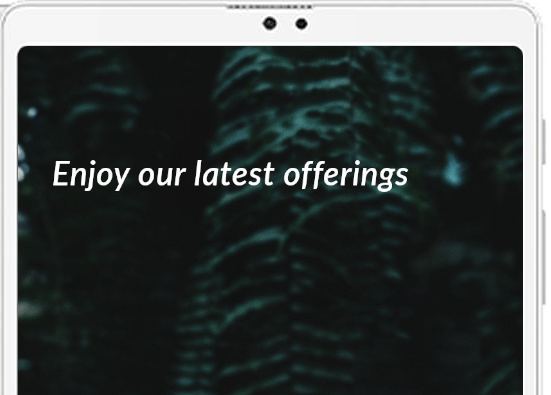
Detailed in our previous post, the Kiosk functionality in Springmatic is incredibly versatile, and the latest improvements make it even more customizable. The system kiosk mode, with the possibility to display a single or multiple apps in a customizable manner, helps organizations better tailor the user experience for their employees. At the same time, devices in kiosk mode can be made extra secure so other applications can’t be modified or added to the device, and system settings can remain intact.
Here we explore leveraging the HTML renderer in the Springmatic kiosk to turn a device into a digital display. This functionality can be built on top of the HTML Kiosk available in the Springmatic platform, and offers organizations the flexibility to develop their own content as they see fit.
For the purposes of example, we’ll leverage a sample script. Users of the springmatic platform are free to copy and modify the sample script as they see fit. However, Springdel does not support or sell this customizability as a product or service, this is merely provided as an example of how to take better advantage of the HTML kiosk available as part of the Springmatic platform.
The script is written as a simple static site generator using Python 3. To run the script simply ensure Python 3 is installed on your system. On MacOS or Linux it should be preinstalled, on Windows download the language and support libraries from https://www.python.org/downloads/.
Once installed, download the Slideshow builder script from this link here. To run the program in Linux or MacOS simply navigate to the script and in the terminal run the following command:
$python3 Slideshowbuilder_01.py
On Windows with Python installed, double clicking should auto-launch a pop-up terminal.
The script is relatively simple. It asks for the desired delay in seconds between each frame, and then the file path of the images to display. Each image will be embedded in the HTML document itself - guaranteeing that even if the device loses network connectivity, the displayed images are preserved. Once all the images are added, users can enter a capital ‘Q’ to quit. Once complete an ‘output.html’ file will be in the folder where the script was run. This file can be renamed and uploaded to the Springmatic platform and applied in the profile to generate an HTML kiosk.
A sample output of what the commands look like is below:
$python3 SlideShowBuilder_01.py
Please enter the desired timeout in seconds between slides. 5
Please enter the image you would like to add (requires the full path). If complete enter Q. option01.jpg
Please enter the image you would like to add (requires the full path). If complete enter Q. option02.jpg
Please enter the image you would like to add (requires the full path). If complete enter Q. option03.jpg
Please enter the image you would like to add (requires the full path). If complete enter Q. Q
Our PM helps to detail the steps involved, including setting up the script in this video. More steps for uploading and managing the HTML Kiosk template files can also be found in the Springdel knowledge base.
The secure Kiosk from Springmatic is a versatile tool to help allow organizations customize the user experience for employees and content consumers alike. By leveraging the many ways for organizing the apps that are allowed, the look and feel of the kiosk through custom wallpapers, and securely locking down the device to ensure predictable behavior, organizations can quickly improve reliability and device uptime for fleets of 100,000+ devices.
The HTML renderer in our secure kiosk is another way for organizations to better expand the functionality of the Springmatic platform and their devices. Transforming the simple kiosk into a canvas for innovation: just one more example of Springdel putting companies at the edge of innovation.